Installation on Windows
Keywords:
installation,
uninstallation,
windows
Author(s): Patrick Dähne
Date: 2008-07-29
Summary: This document describes how to install Instant Player on Windows.
Installation on Windows
This document describes all steps necessary to install Instant Player on Windows, starting with the download, the actual installation, and how to start Instant Player for the first time. It also explains how to deinstall Instant Player completely in case you do not want to use it anymore.
Quick Summary for the Impatient
- Download the Instant Player installer from the Instant Reality web site
- Execute the installer
- Optionally, download and install Apple's QuickTime and Sun's Java Runtime Environment
- Start Instant Player via the start menu ("Start/All Programs/Instant Player/Instant Player")
- To uninstall Instant Player, use the Software applet from the Control Panel
System Requirements
Instant Player has the following minimum system requirements:
- Intel processor, 1GHz
- Windows 2000, XP or Vista
- 512MB of RAM
- 150MB of available hard-disk space
- A powerfull graphics board with OpenGL drivers. We recommend NVIDIA and ATI boards. Intel shared memory boards work, but their performance is not optimal for large 3D scenes.
Warning: Currently, the Instant Player installer needs at least Microsoft Installer 3.0 installed on your machine. This software is part of Service Pack 2 for Windows XP. In the unlikely event that it is not yet installed on your machine, you can download it from Microsoft. Search for "Windows Installer Redistributable".
Download
When you didn't already get the Instant Player installer from another source, you first have to download it from the Instant Reality website. Go to the following address: http://www.instantreality.org/downloads/
The size of the download is round about 36MB.
When the download finishes successfully, you should have the Instant Player Installer on your hard disk.
Installing Instant Player
To install Instant Player, you have to execute the Instant Player installer by double-clicking the installer icon. Alternatively, right-click the icon and select "Open" from the context menu. You need to have administrator rights to do this - either log in under an administrator account, or right-click on the icon and select "Run as administrator" (on Vista).
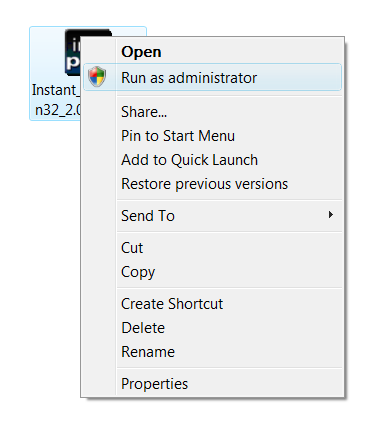
After starting, the installer will show you the Instant Player End User License. Please read this license carefully. When you accept the conditions of the license, select "I've read and accept" and click on the "Next" button to continue the installation. Otherwise, click on the "Cancel" to stop the installation. You can get the license anytime when running Instant Player later on.
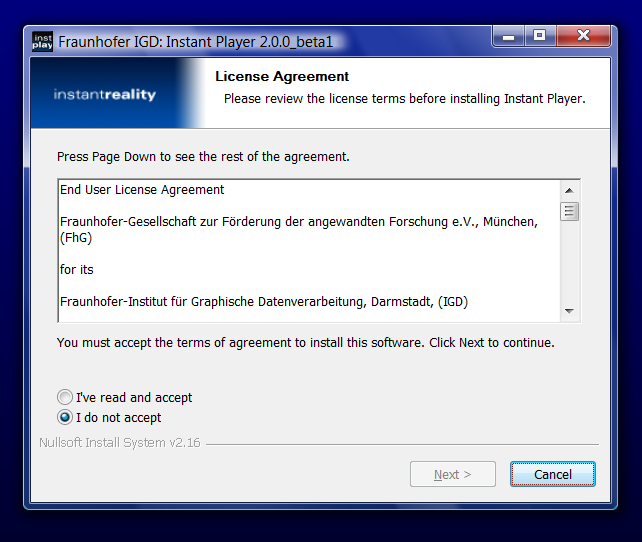
After accepting the license, you have to choose the location where to install Instant Player on your harddisk. By default, Instant Player gets installed into "C:\Program Files\Instant Player\". There is usually no need to change the default location, except when drive C: is full. Click on the "Next" button to continue the installation process.
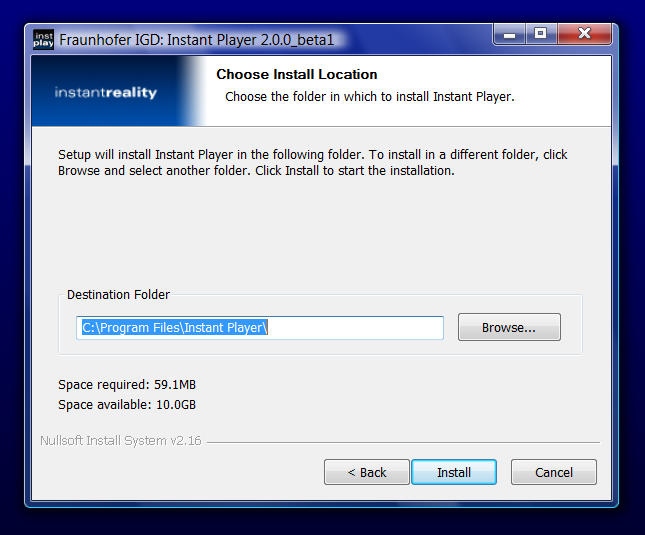
The installer will now copy all necessary files onto your hard disk. Click on the "Close" button when it's finished to close the installer.
Cleaning up
When you successfully installed Instant Player on your hard disk, it's time for cleaning up. When you do not need the installer anymore, e.g. for installing Instant Player on another machine, you can delete it by dragging it into the trash bin:
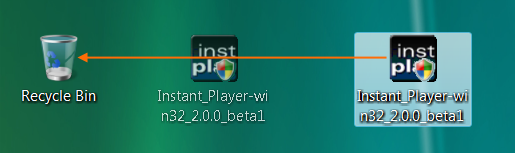
Additional software packages
To unleash the full functionality of Instant Player, you have to install some third-party software packages. For legal reasons, we cannot include them into our installer:
- Apple's QuickTime: This is necessary to play movies in Instant Player (via the X3D MovieTexture node). You can download QuickTime for free from the following address: http://www.apple.com/quicktime/download/
- Sun's Java Runtime Environment: This is necessary to execute Java applets (via the X3D Script node). You can download Java for free from the following address: http://java.sun.com/. When you just want to execute Java applets, download the "Java Runtime Environment (JRE)". When you plan to develop your own Java applets, download the "Java Developer Kit (JDK)". The JDK includes the JRE. You will find both downloads under "Java SE".
Starting Instant Player for the first time
Use the Windows Start menu to execute Instant Player. You'll find Instant Player under "Start/All Programs/Instant Player/Instant Player".
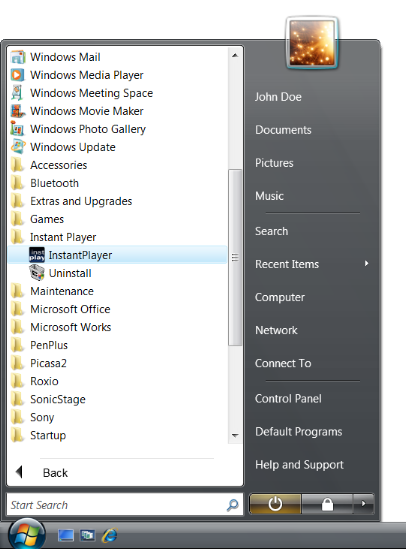
Uninstalling Instant Player
Uninstall Instant Player via the Software applet in the Windows Control Panel.
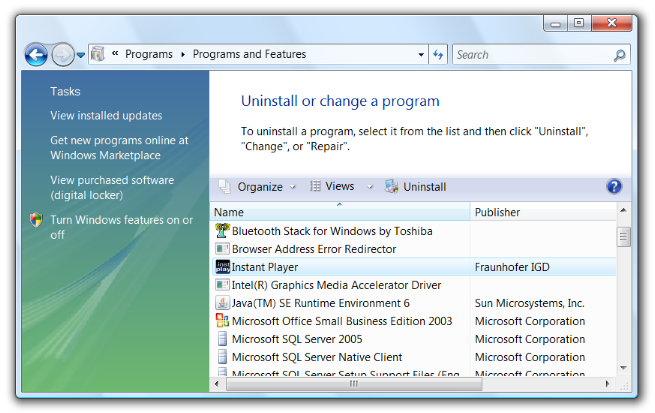
Comments
This tutorial has no comments.
Add a new comment
Due to excessive spamming we have disabled the comment functionality for tutorials. Please use our forum to post any questions.